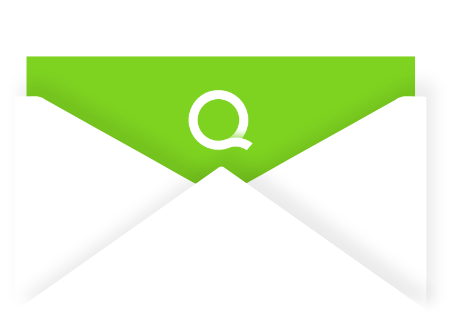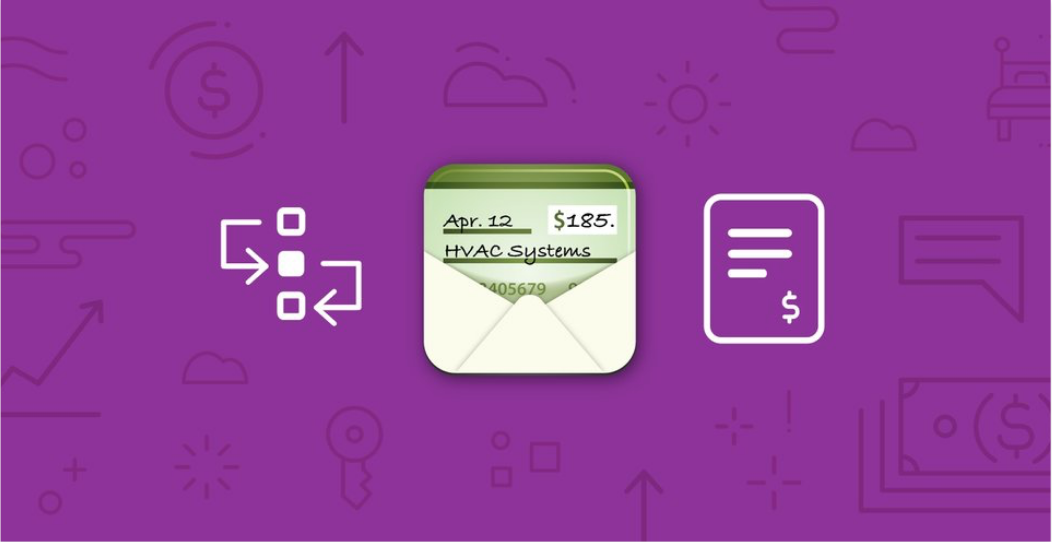
We know that maintaining your hotel often requires major capital expenditures, whether that’s re-paving the parking lot or an entire guest room renovation – sometimes costs pop up that you need to carefully evaluate and approve. We also know that getting capital requests through approvals as efficiently as possible could mean the difference between a beautiful property and some raised eyebrows from guests!
In an effort to help you keep your capital requests flowing and running smoothly, we’ve made a few updates to our CapEx app to further streamline the process. Let’s take a closer look at some of the changes you might notice in the app.
Styling Updates and All Requests Improvements
To start, we’ve refreshed the request grids, making them easier to read and navigate. We’ve also moved each section to its own tab, decreasing load times and long scrolls.
Additionally, we expanded the All Pending Requests table to show all pending requests at any property you belong to. These pending requests are now available to all CapEx users – not just those at the above-property level. This way, everyone can get a better picture of what’s being requested, even if they weren’t the one to submit the request.

Greater Request Control
You may have noticed that when assigned users are unavailable, the CapEx flow often grinds to a halt. In an effort to alleviate this issue, we’ve opened up the ability for users at any user level equal-to or higher-than the current assignee to move a request to the next level.
Even better, if the requested amount meets your threshold approval level, you can approve or reject the request without it being assigned to you. Our chronology section will create a record of this event, just in case there are any questions later.

Resubmit a Revised Request Enhancements
It can be a pain to have to push a request back through the workflow just to resolve a missing attachment or a small detail needed by ownership. Now, when a request is sent back for revision, the user who resubmitted it will have the option to resubmit it to the previous assignee. Simply select “Submit” and choose the assignee’s name, which you’ll easily find at the top of the list!
Finally – CapEx Email Links!
We’ve added a link to all CapEx notification emails that will take you directly to the details of that request if you’re logged into Quore. This has been a long-awaited request for many of our users, and we’re happy to announce that it’s finally available!
We hope you’re as excited about these improvements as we are. As always, we welcome any feedback you might have on CapEx, or any other improvements you think could make Quore better for you and your team. If you have questions, comments, or concerns, please reach out to our 24/7 support team at support@quore.com.